Export to Excel
Quickly export your table's data to Excel by following these clear, step-by-step instructions. You'll end up with a fully formatted Excel file, organized just like the data you see in your Tables tab.
Step 1: Go to the Tables tab to view your existing tables.
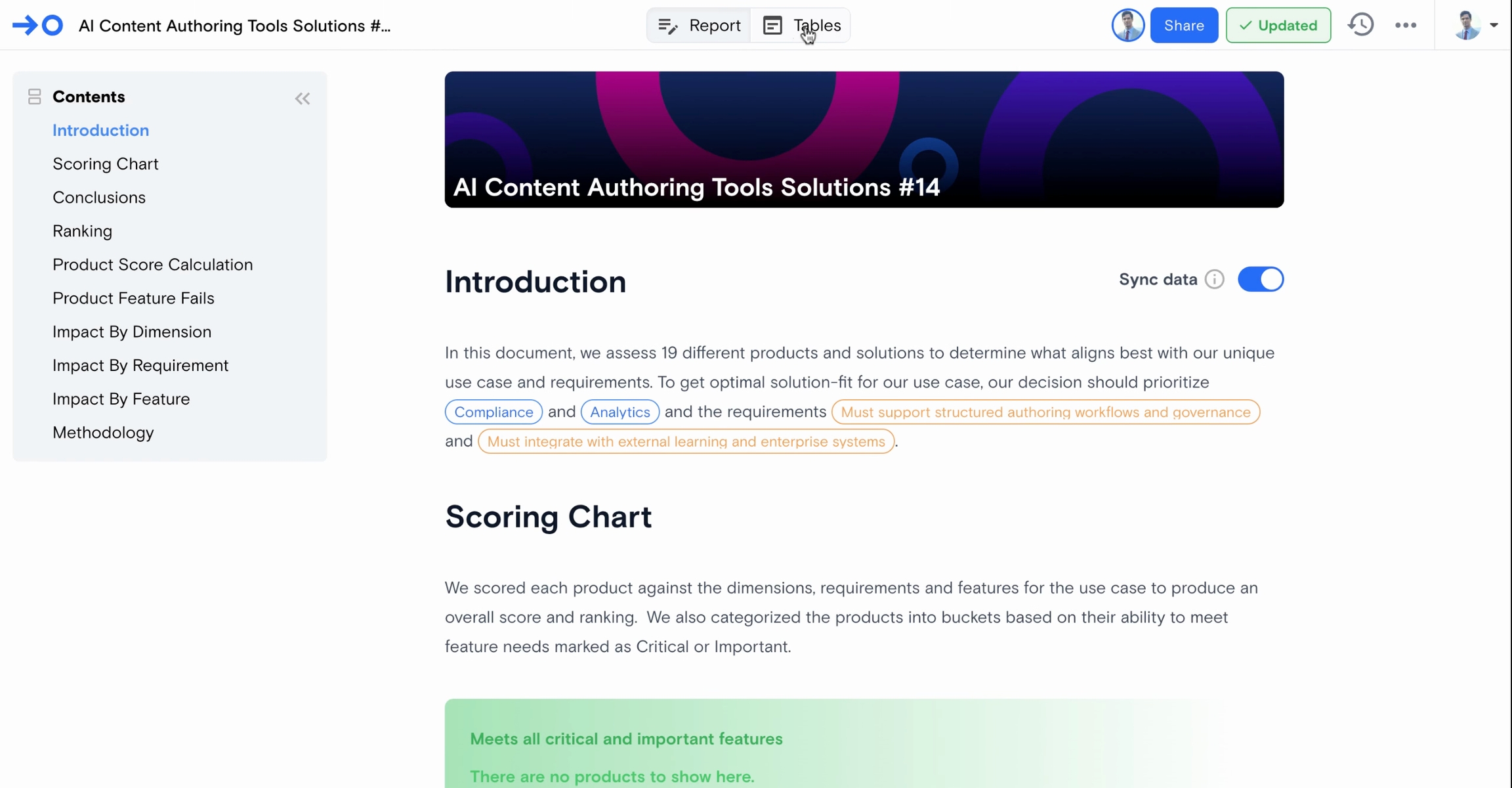
Step 2: Click the three dots menu in the upper right corner of the interface to reveal more options.
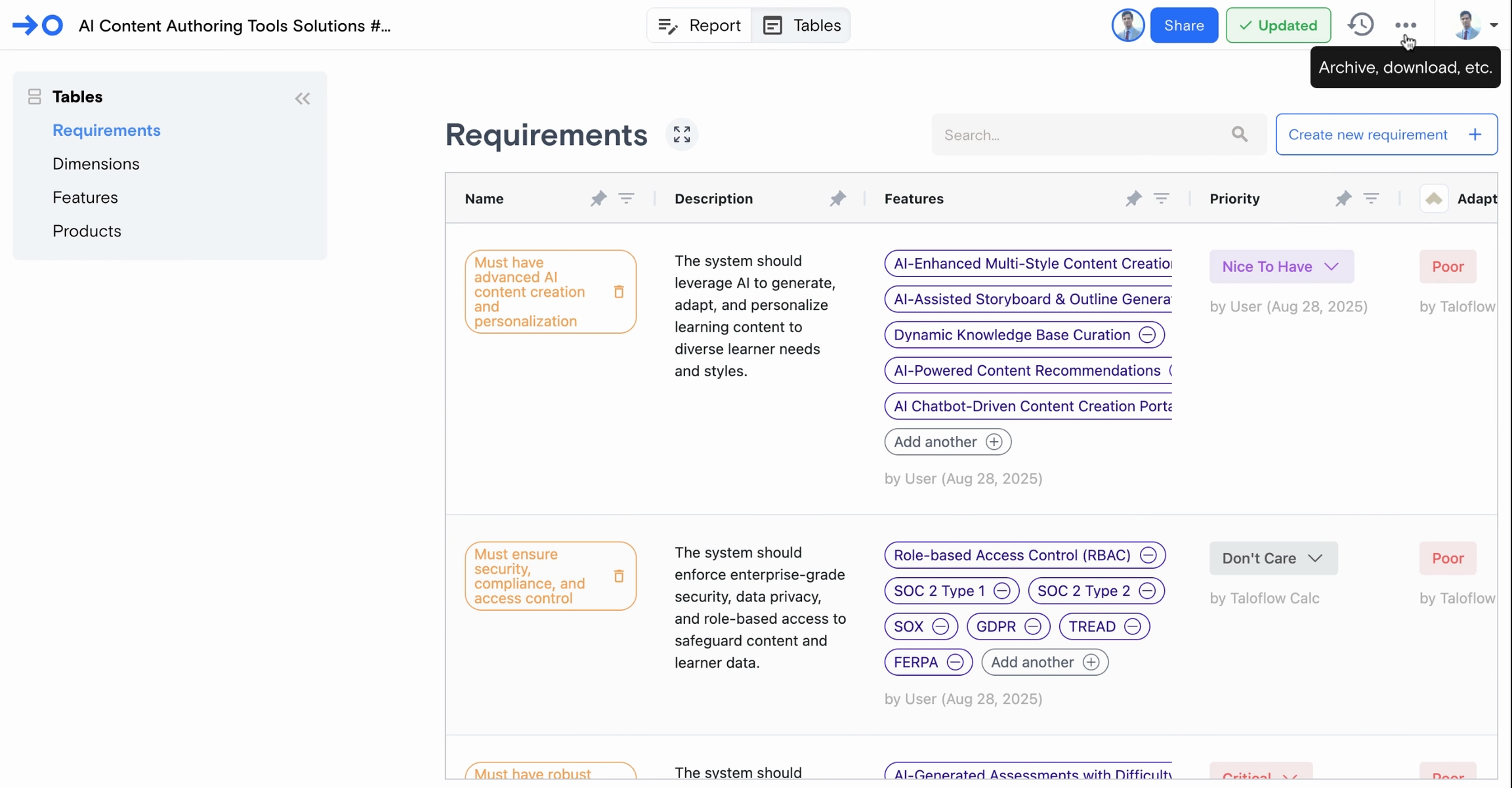
Step 3: Select Download Tables from the dropdown menu to start the export process.
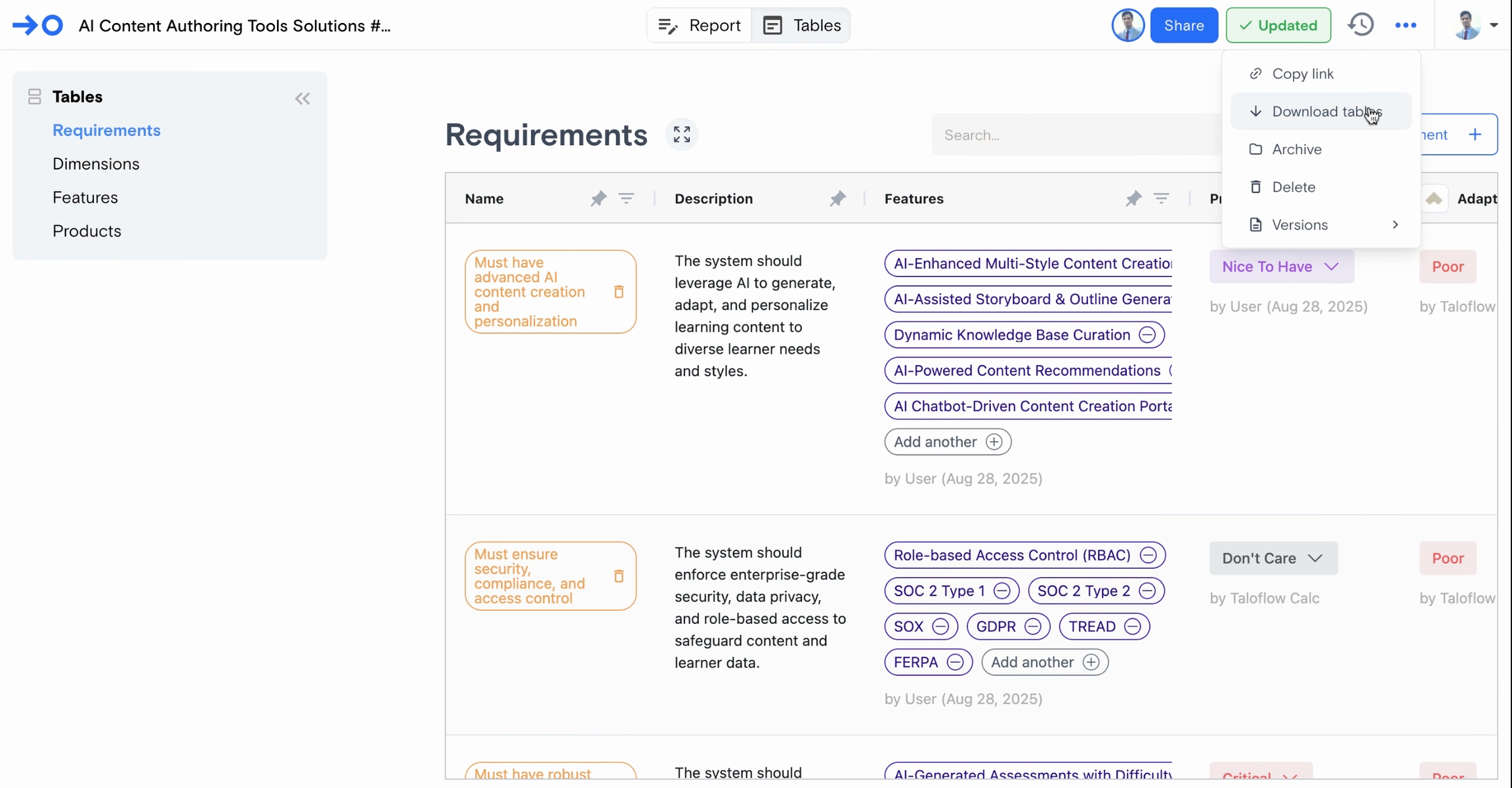
Step 4: Open the downloaded Excel file. The spreadsheet contains multiple tabs: Requirements, Dimensions, Features, and Products—matching the categories present in your evaluation.
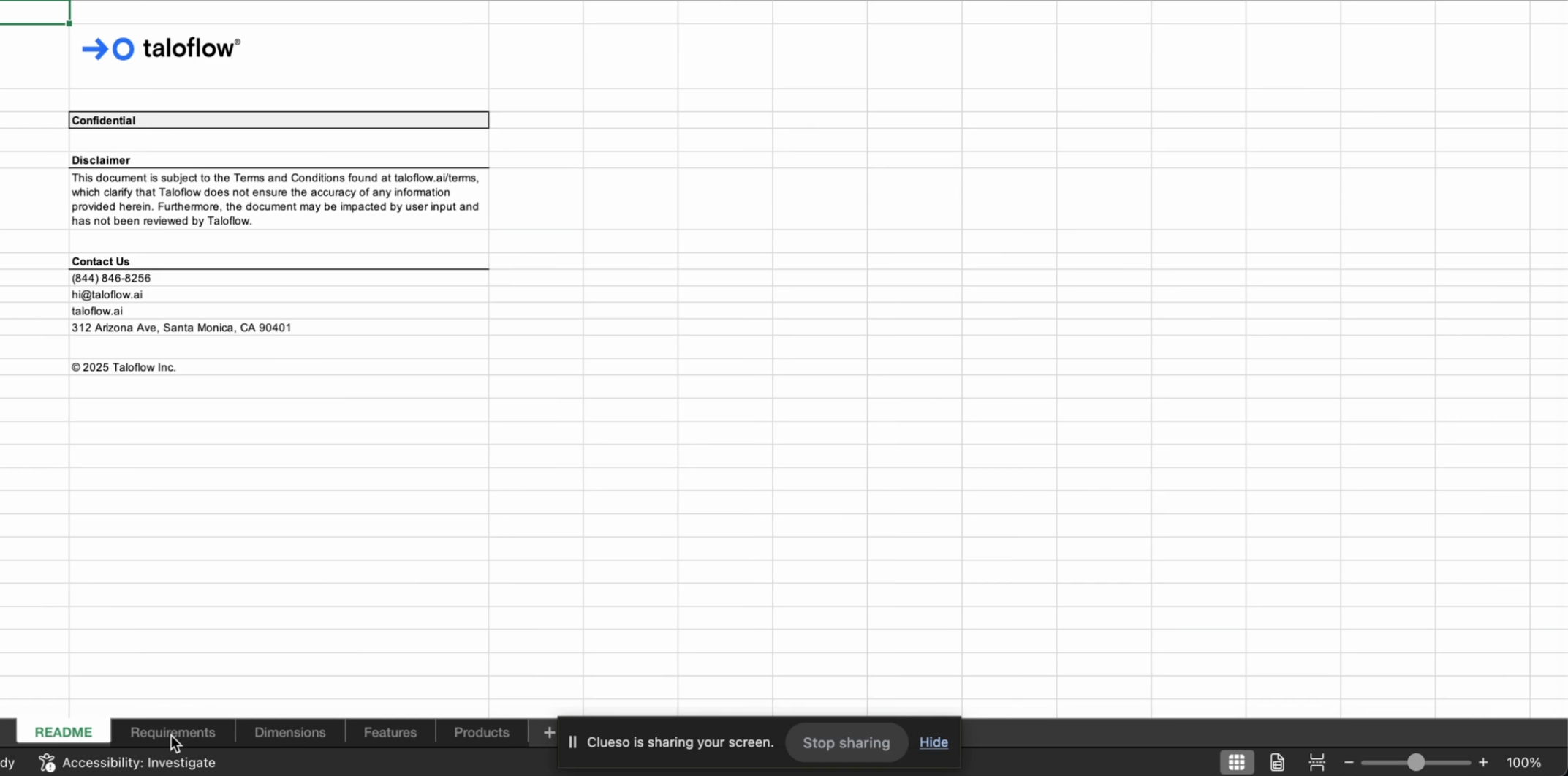
Some columns, such as Reasons, Sources, and References in the Features tab, may be hidden due to the detailed data displayed. To see these hidden columns, simply unhide them within Excel.
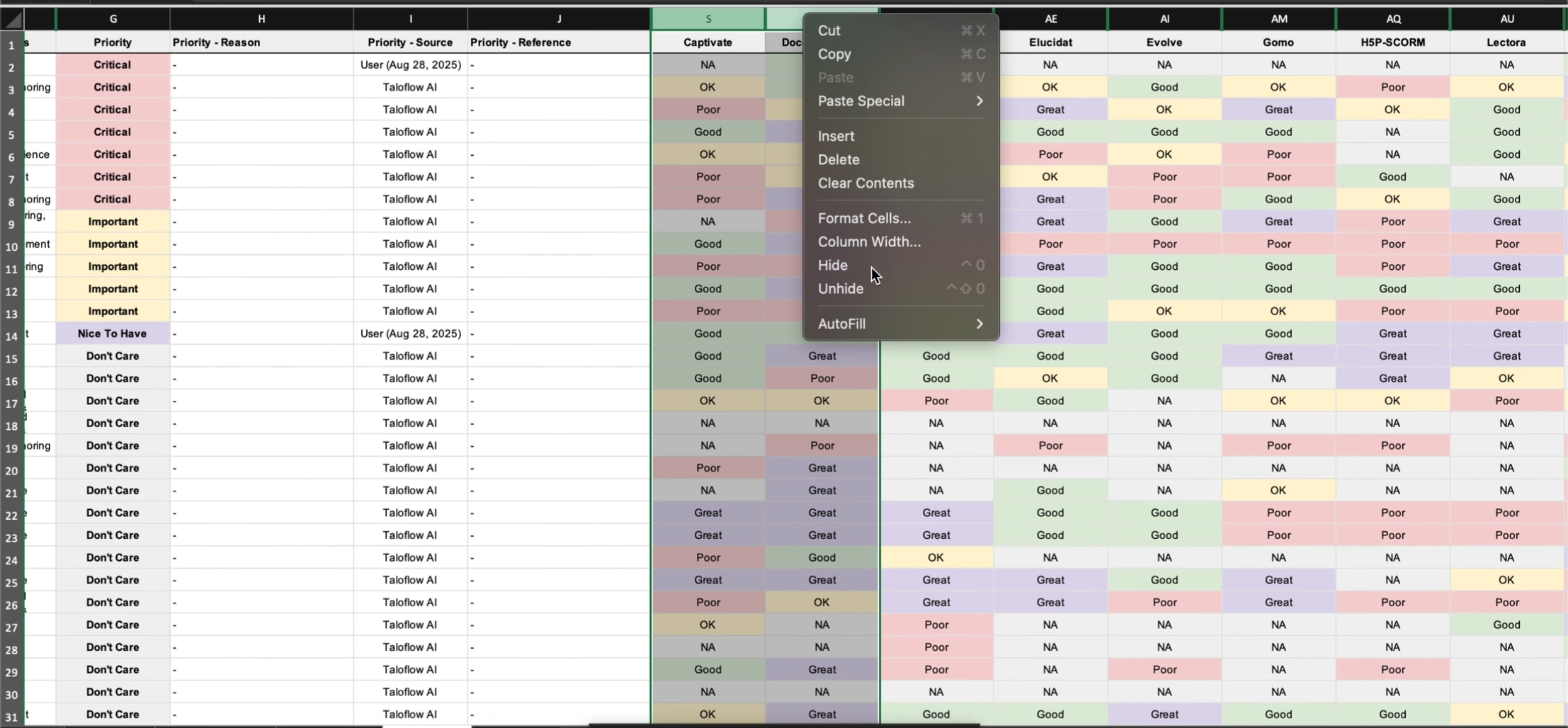
By completing these steps, you're ready to work with all your exported data directly in Excel, organized just as it appears in the product interface.
Last updated
Was this helpful?