Tables View
Get ready to take control of your product evaluation using the Tables view. By following this tutorial, you'll learn how to adjust key assumptions and manage products, features, dimensions, etc.
Tables View
You'll see four main tables once you've toggled to the Tables view: Products, Features, Dimensions, and Requirements.
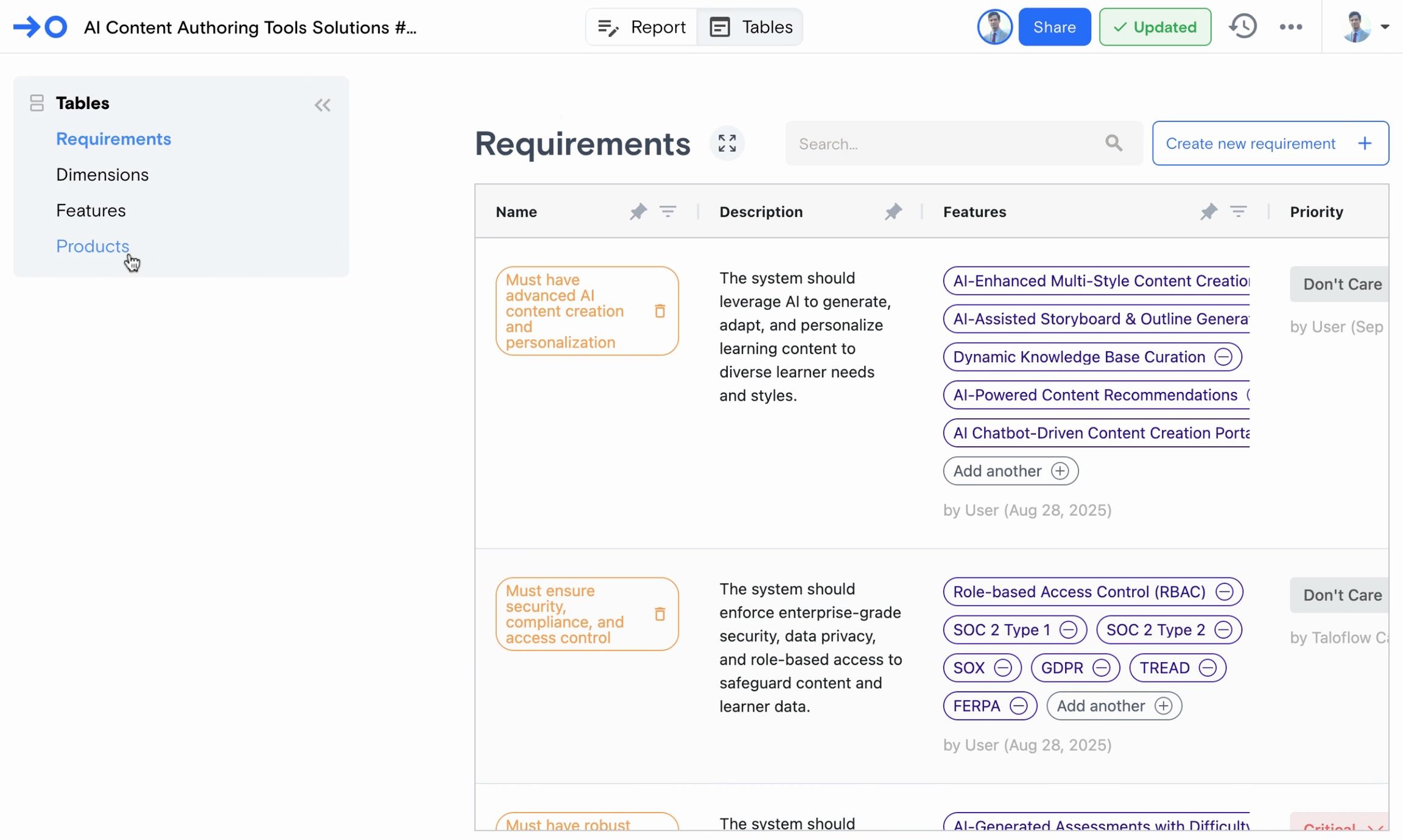
Products Table
The Products Table has lots of data related to the products and vendors associated with the evaluation, including growth rates, launch dates, and key customers.
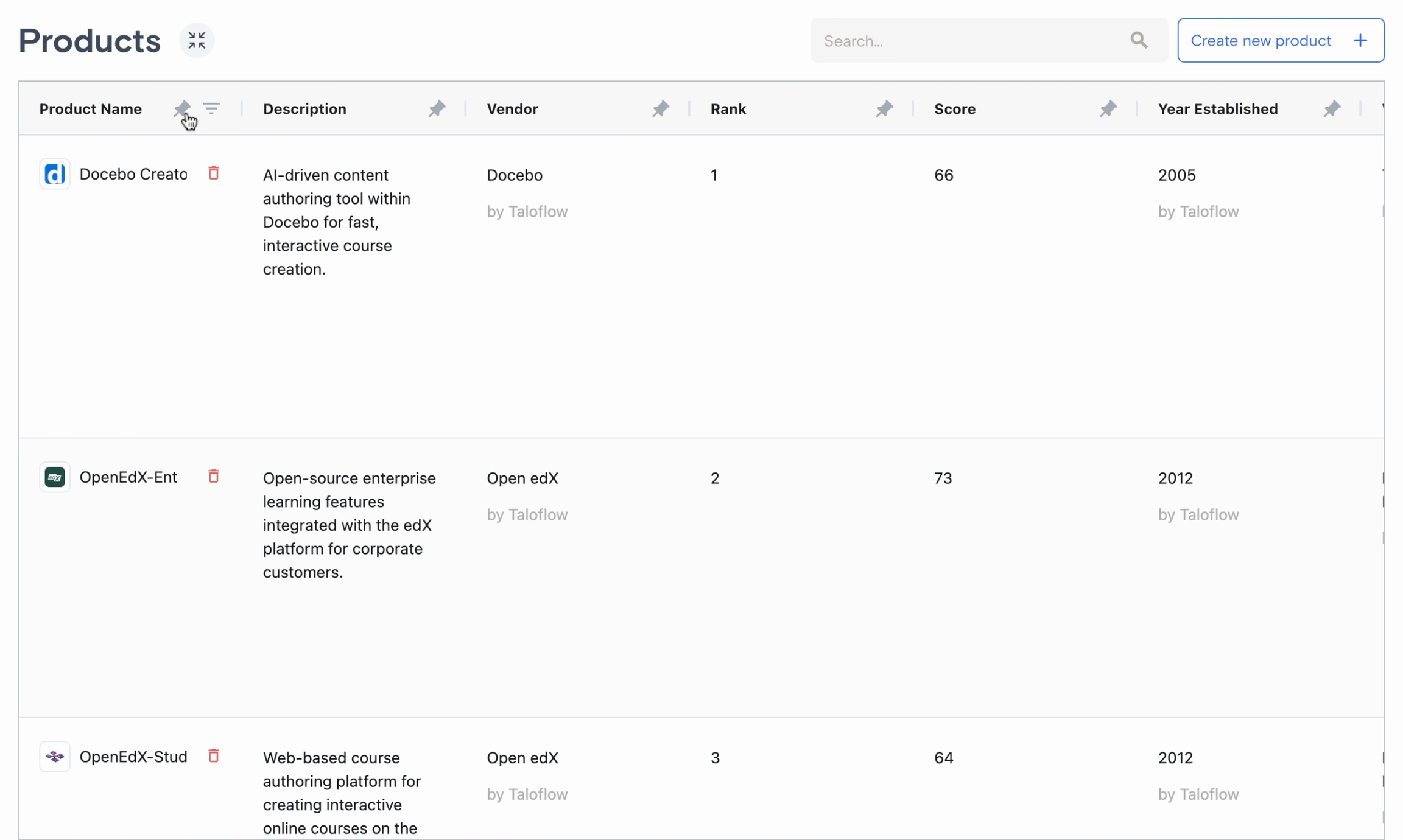
Click Add Product to include another product in your analysis. Fill out the details as prompted.
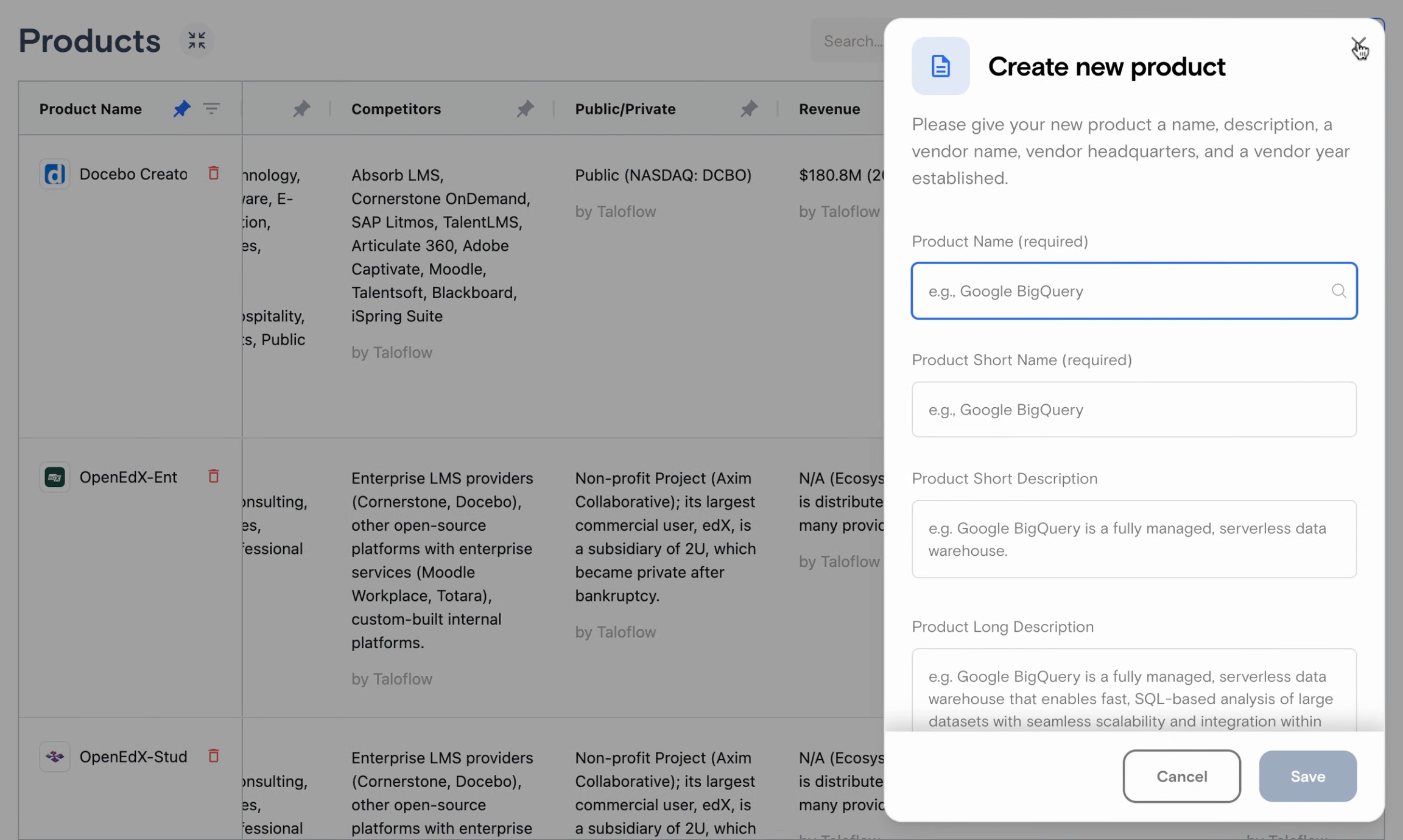
Click the trash icon beside any product you want to remove.

Features Table
Features drive your evaluation. They impact both dimensions and requirements.
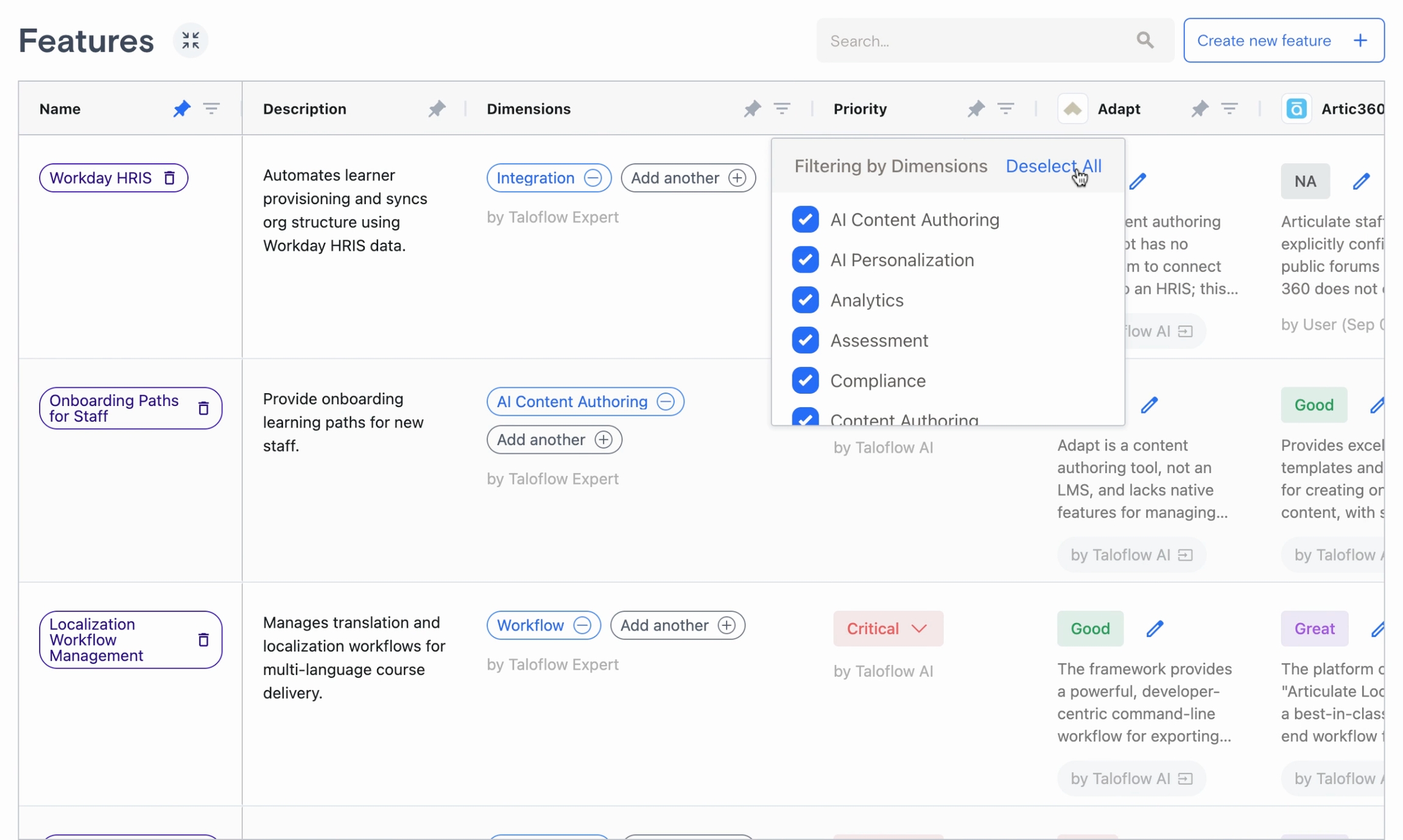
Use the priority column to rank features according to your criteria.
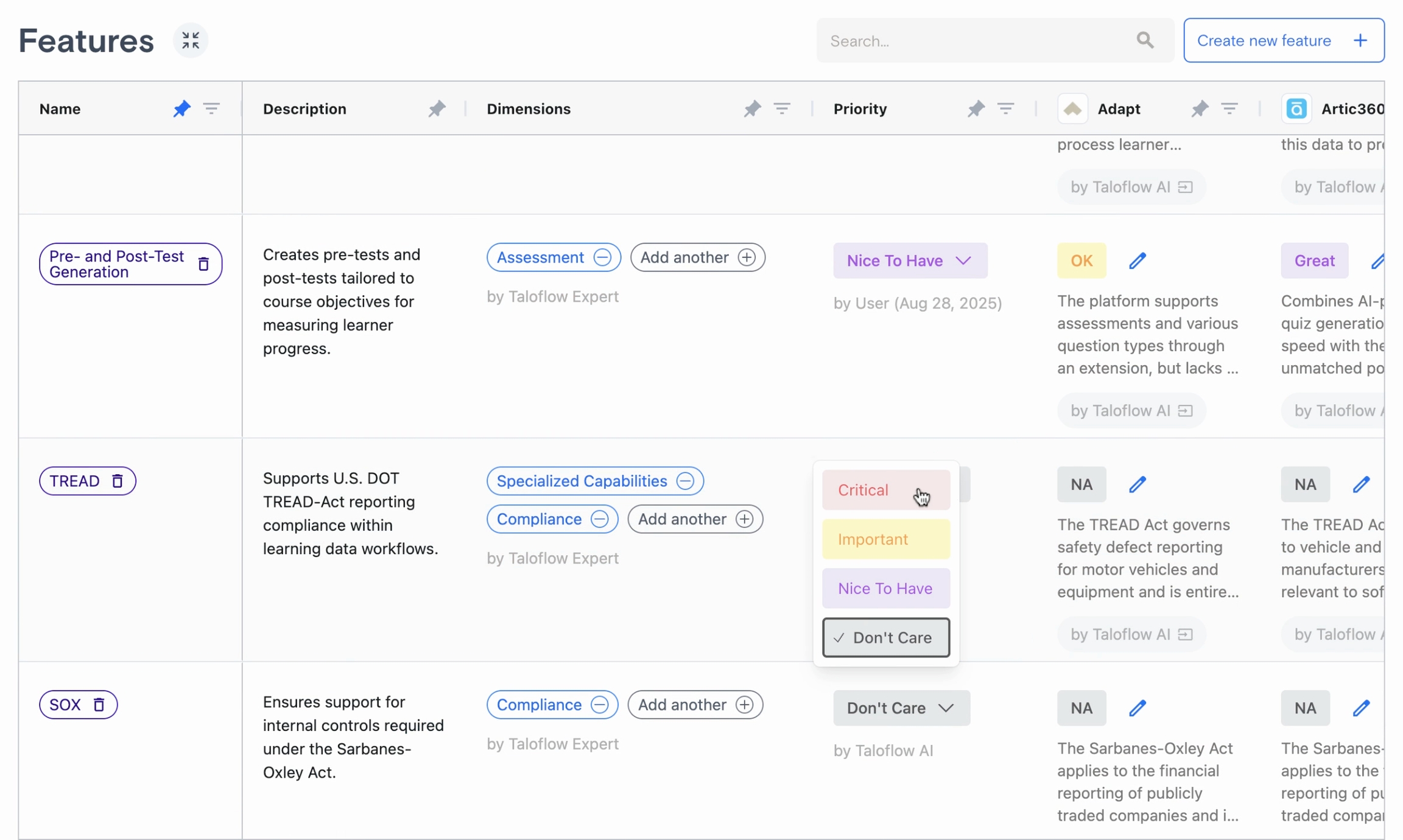
Add new features or delete existing ones as your evaluation evolves. The table also showcases scores, opinions, and data sources.
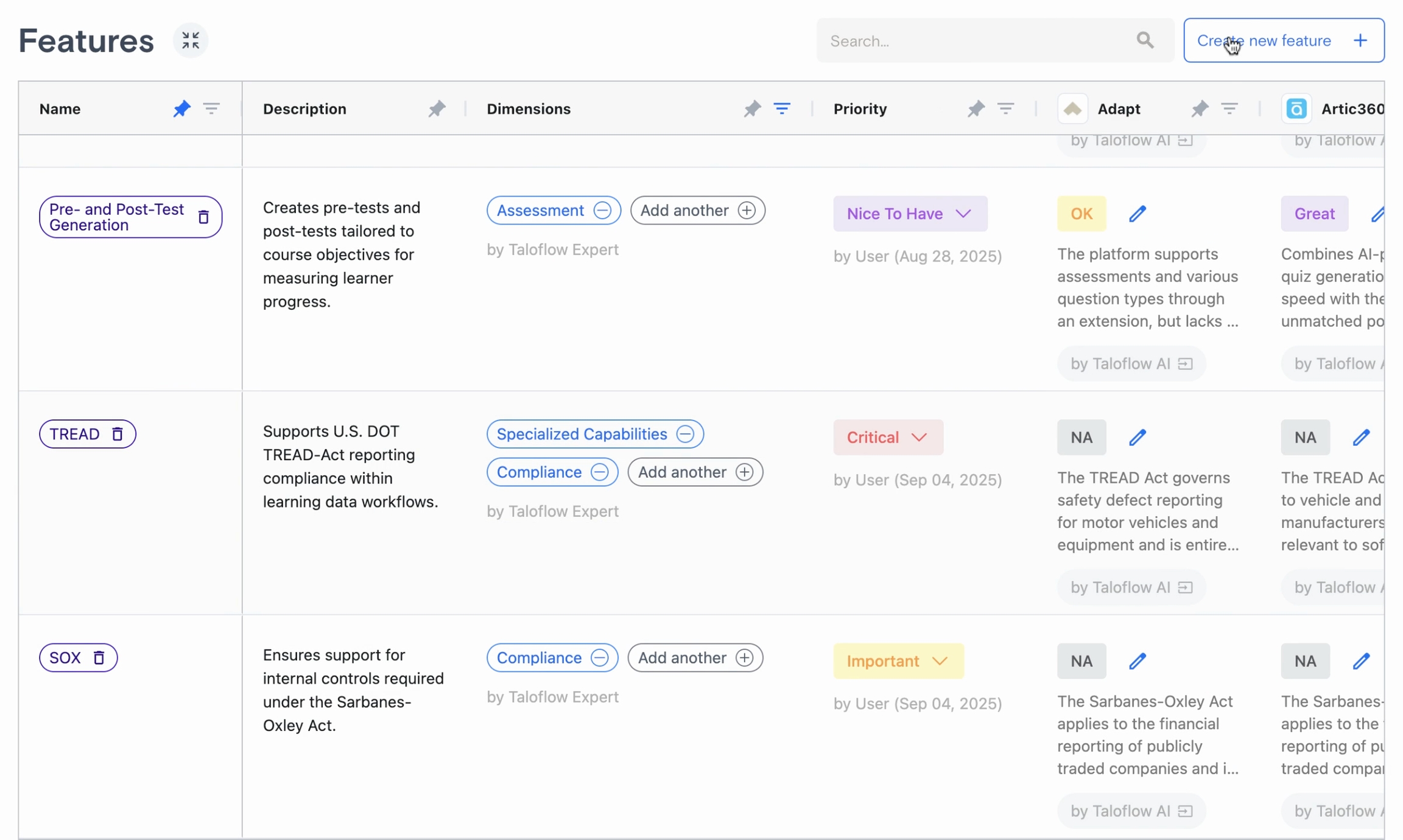
Dive deeper into a feature to see its ratings, sources, and additional details.
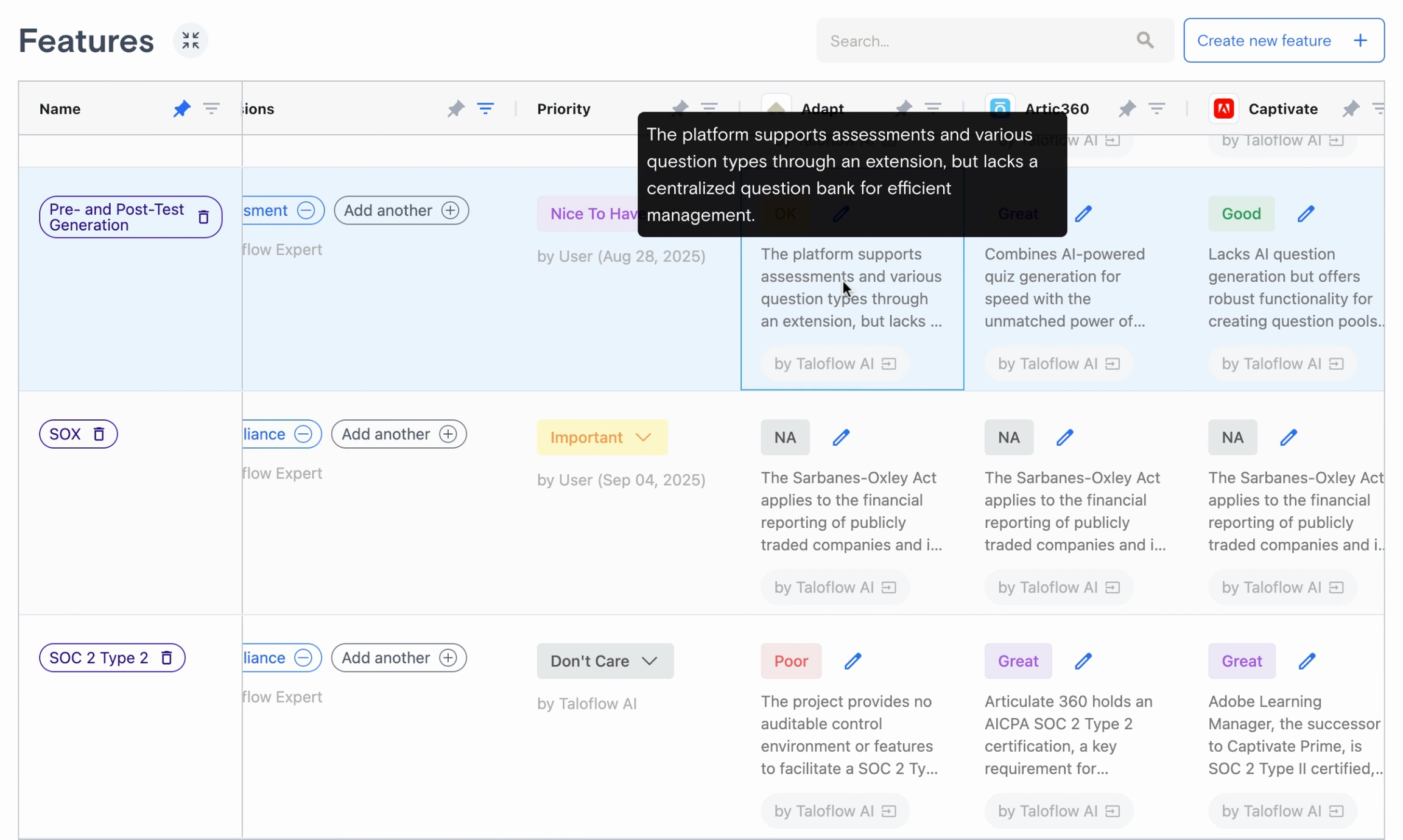
You can overwrite any Taloflow-provided rating and give your own rationale. Click the score to edit, then add your reason.
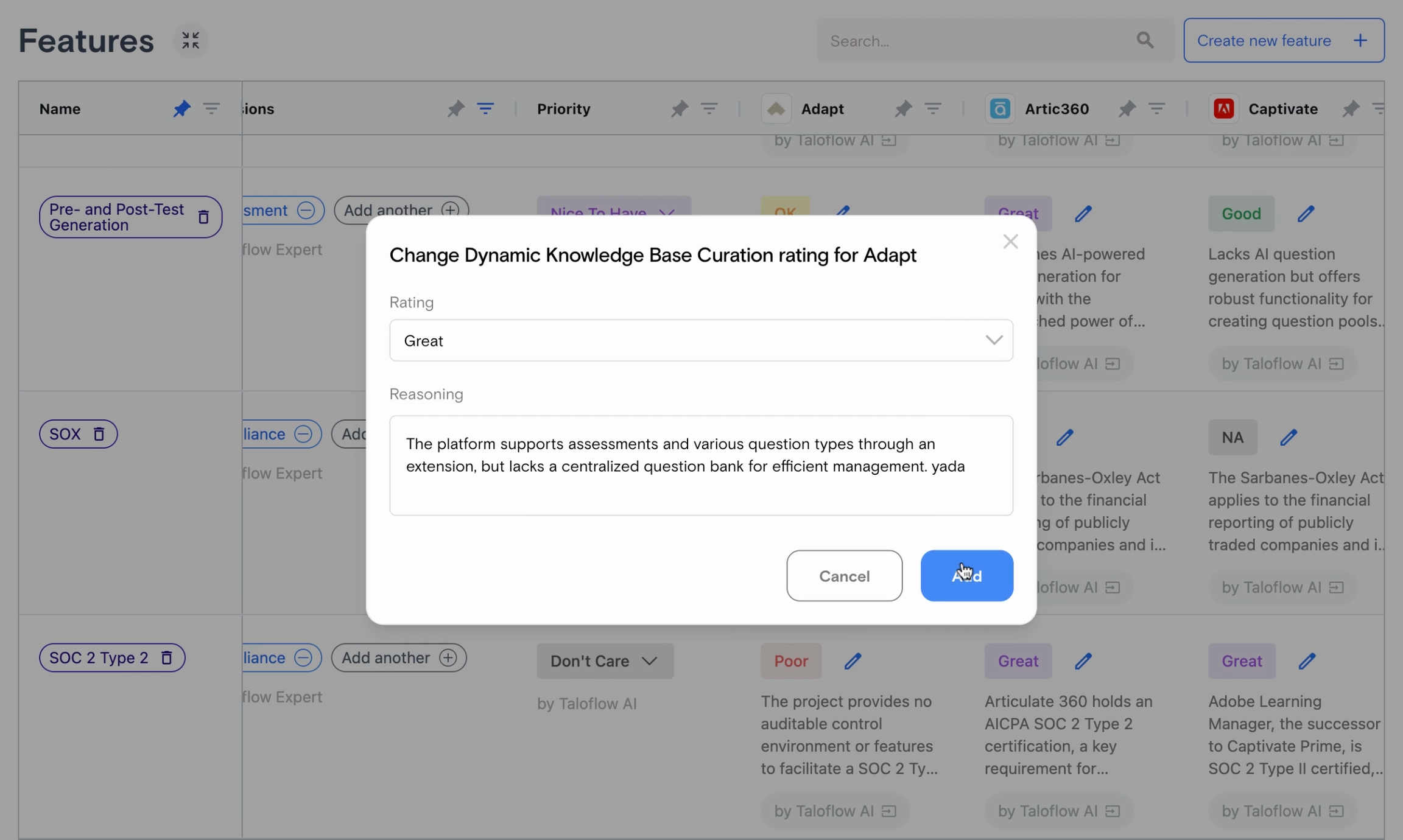
Click the gray pill to see which sources Taloflow used for a given score or opinion.
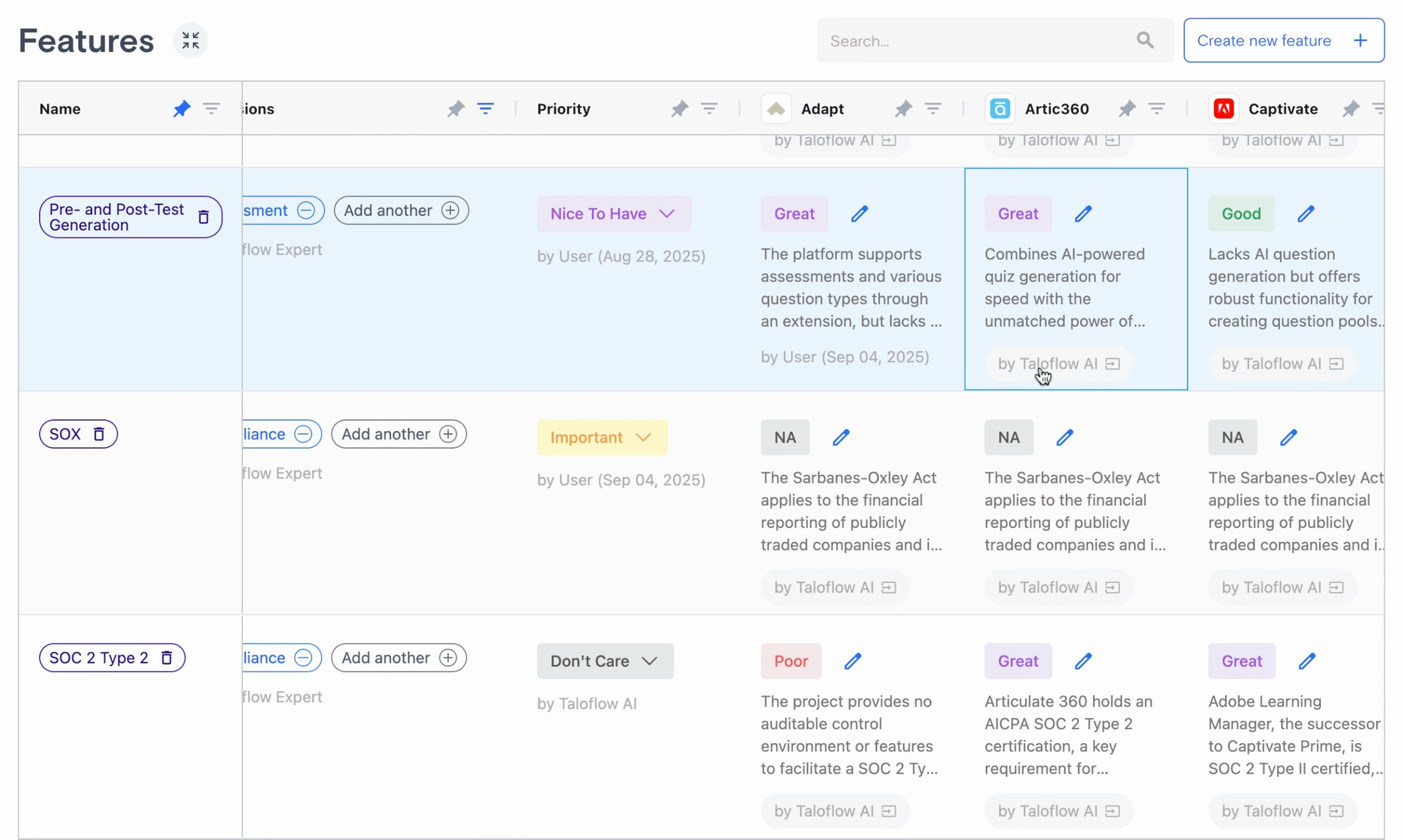
Dimensions Table
Treat dimensions as your highest-level criteria. Assign more weight to crucial items like Integration. The weights adjust automatically to keep totals balanced.
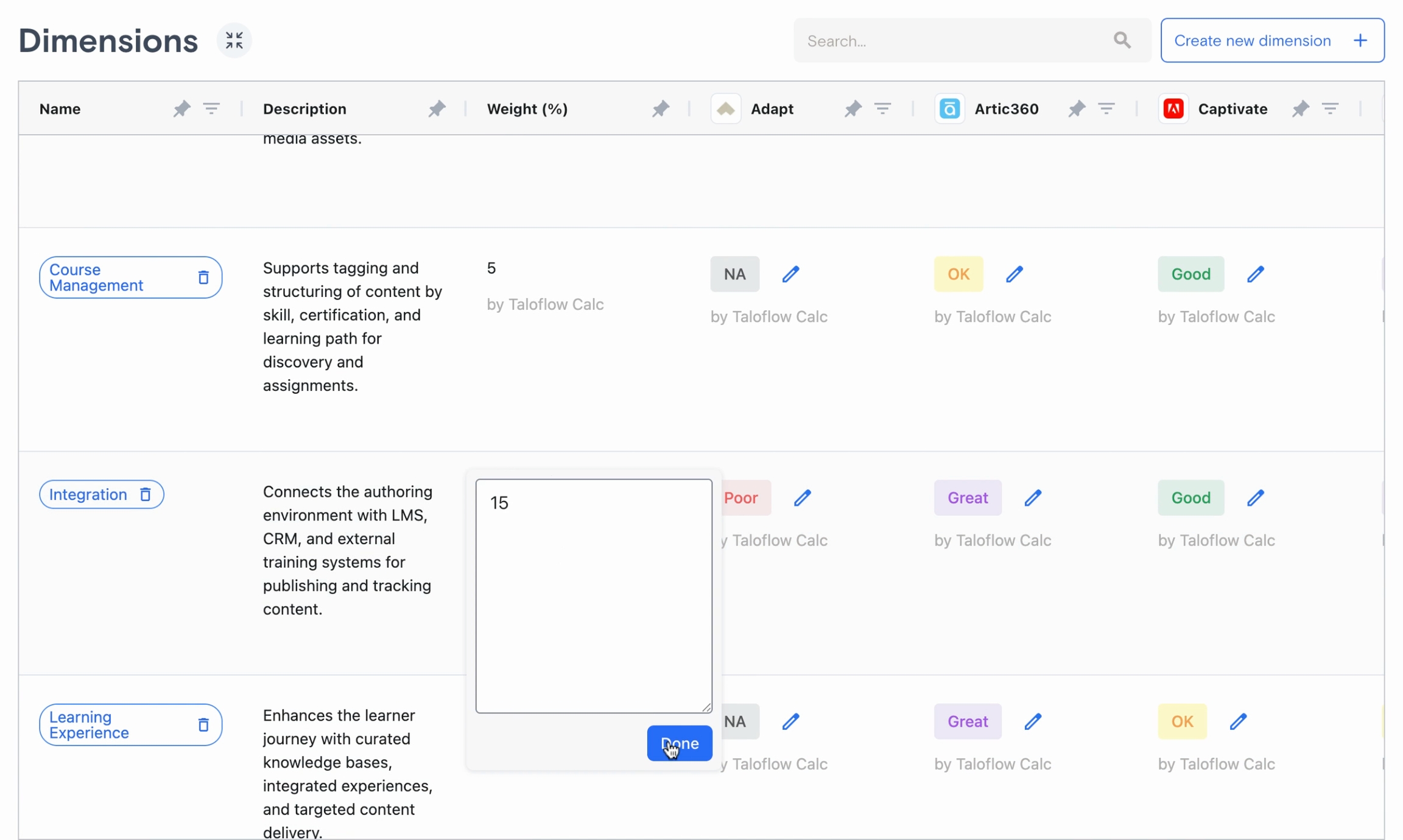
Requirements Tables
Requirements combine various features, and you can adjust them as needed for security, compliance, or any other criteria. Remove or add features, and reprioritize requirements directly.
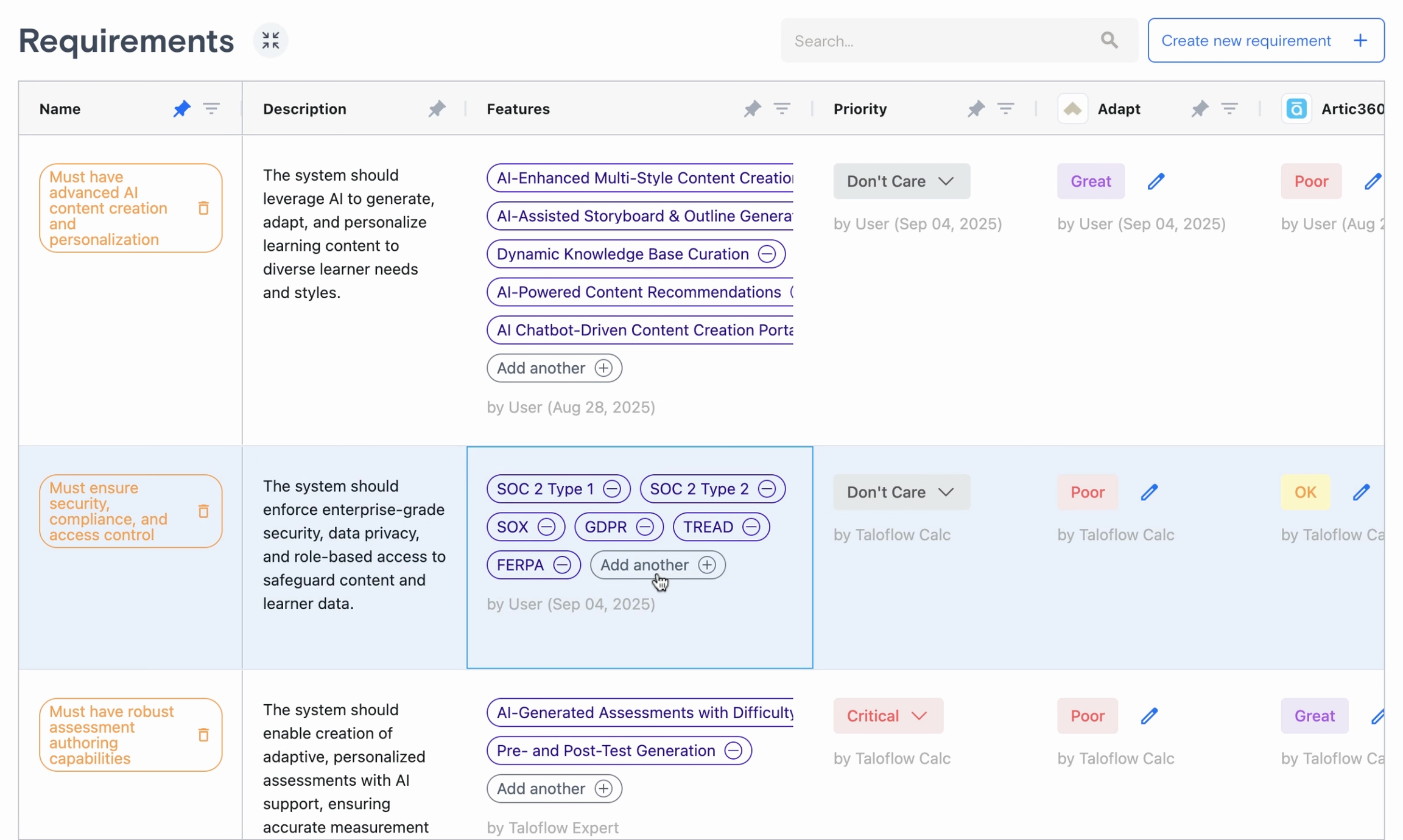
Override requirement scores as situations change.
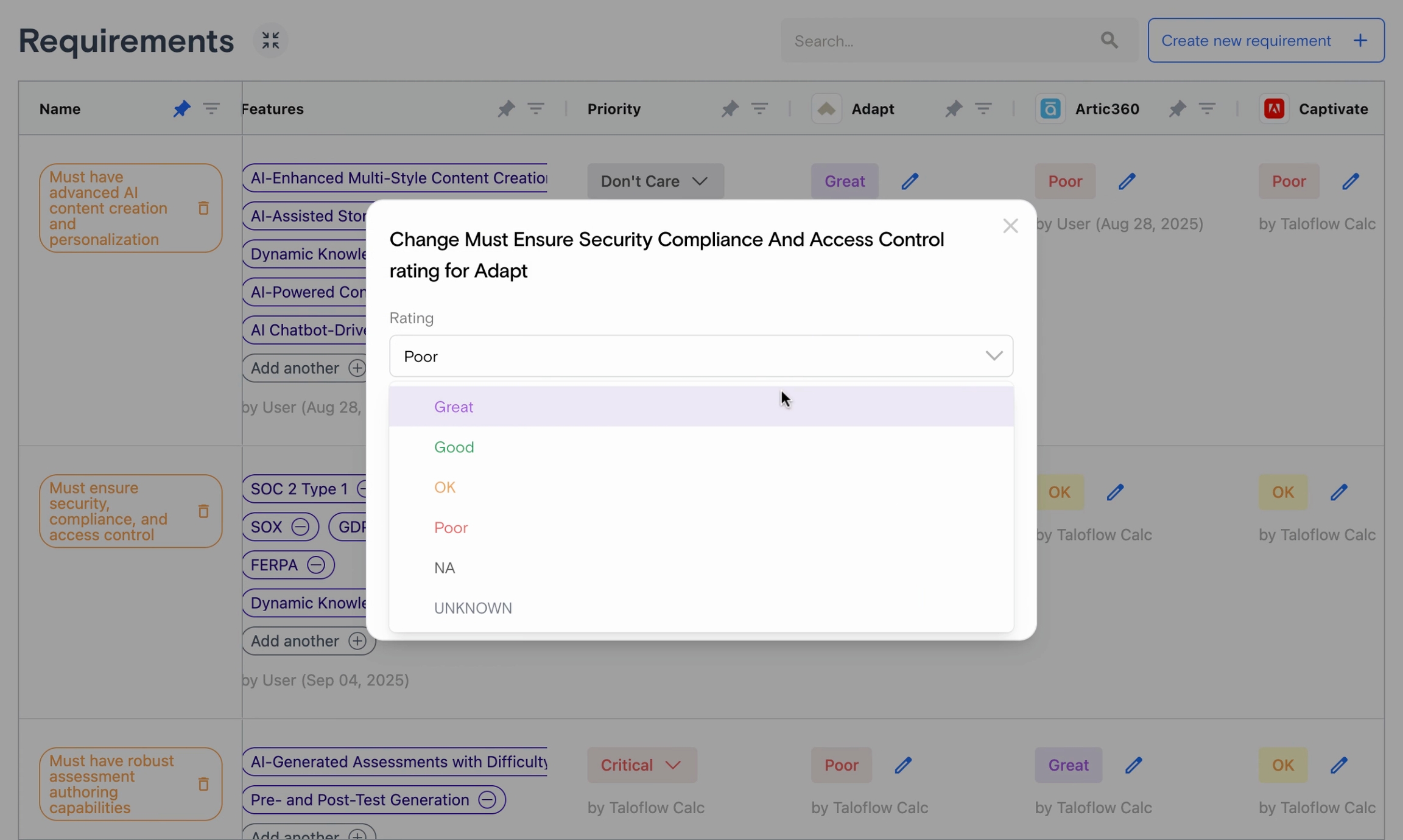
By following these steps, you’ll harness all the power of the Tables view to precisely manage and evaluate your options.
Last updated
Was this helpful?