New Category Request
In this article, you'll learn how to create a new evaluation category and define its parameters.
Step 1: Navigate to the Create Evaluation screen. Here, you'll find a button to request a new category.
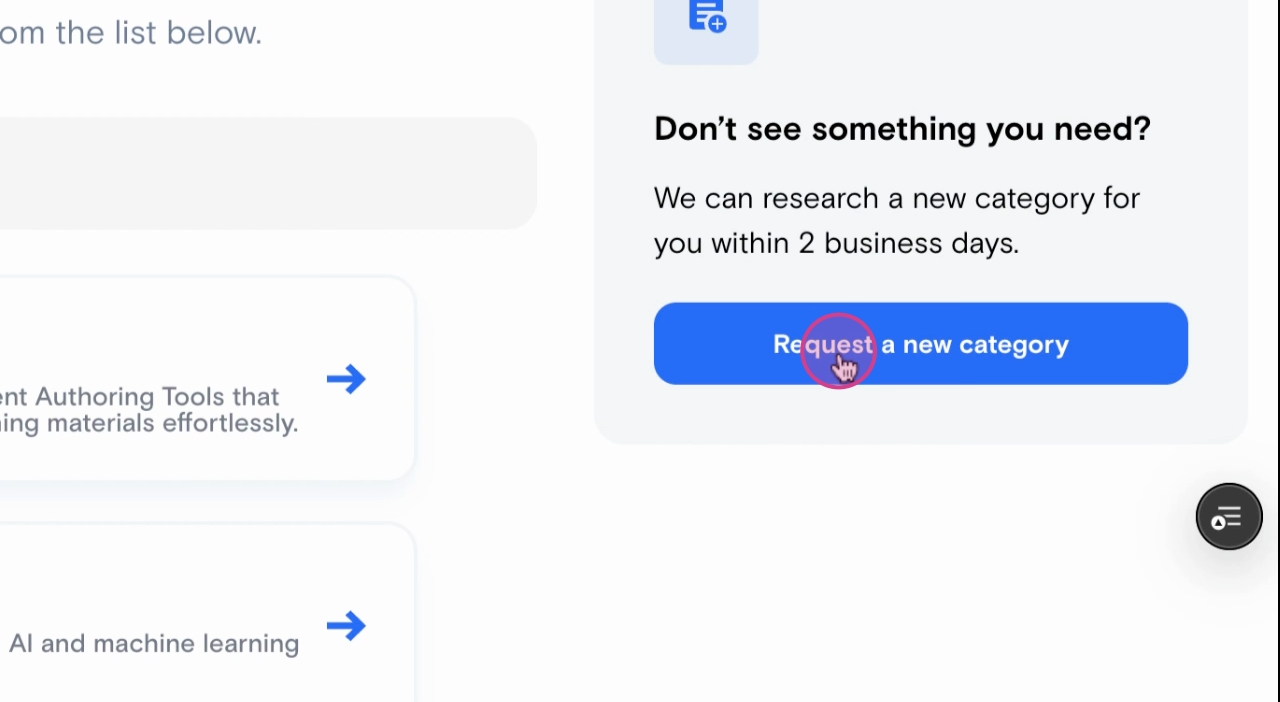
Step 2: Provide details about the new category. This includes how you define the category, the vendors you want included, the use cases, and who should have access to this project.
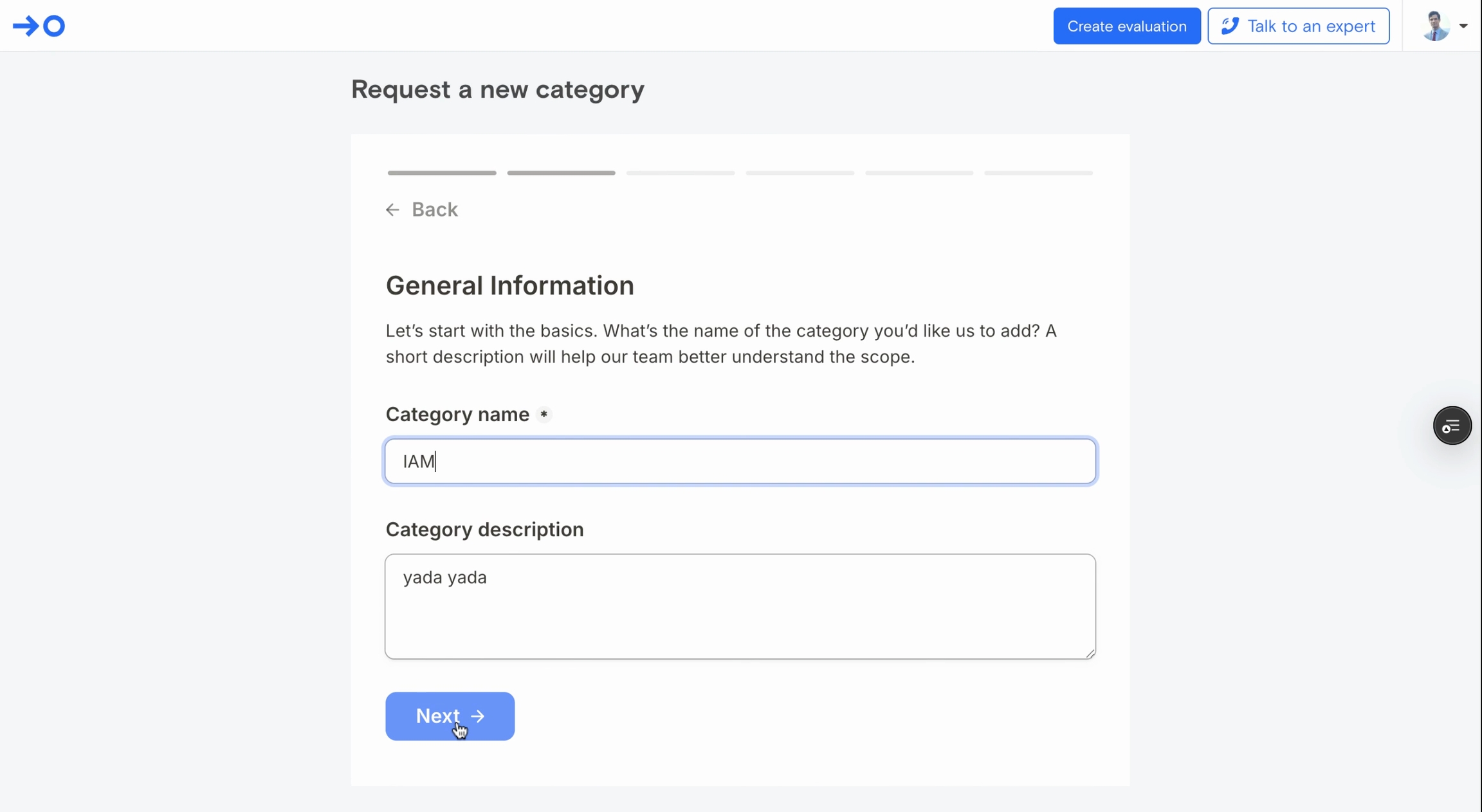
Step 3: Give your category a name.
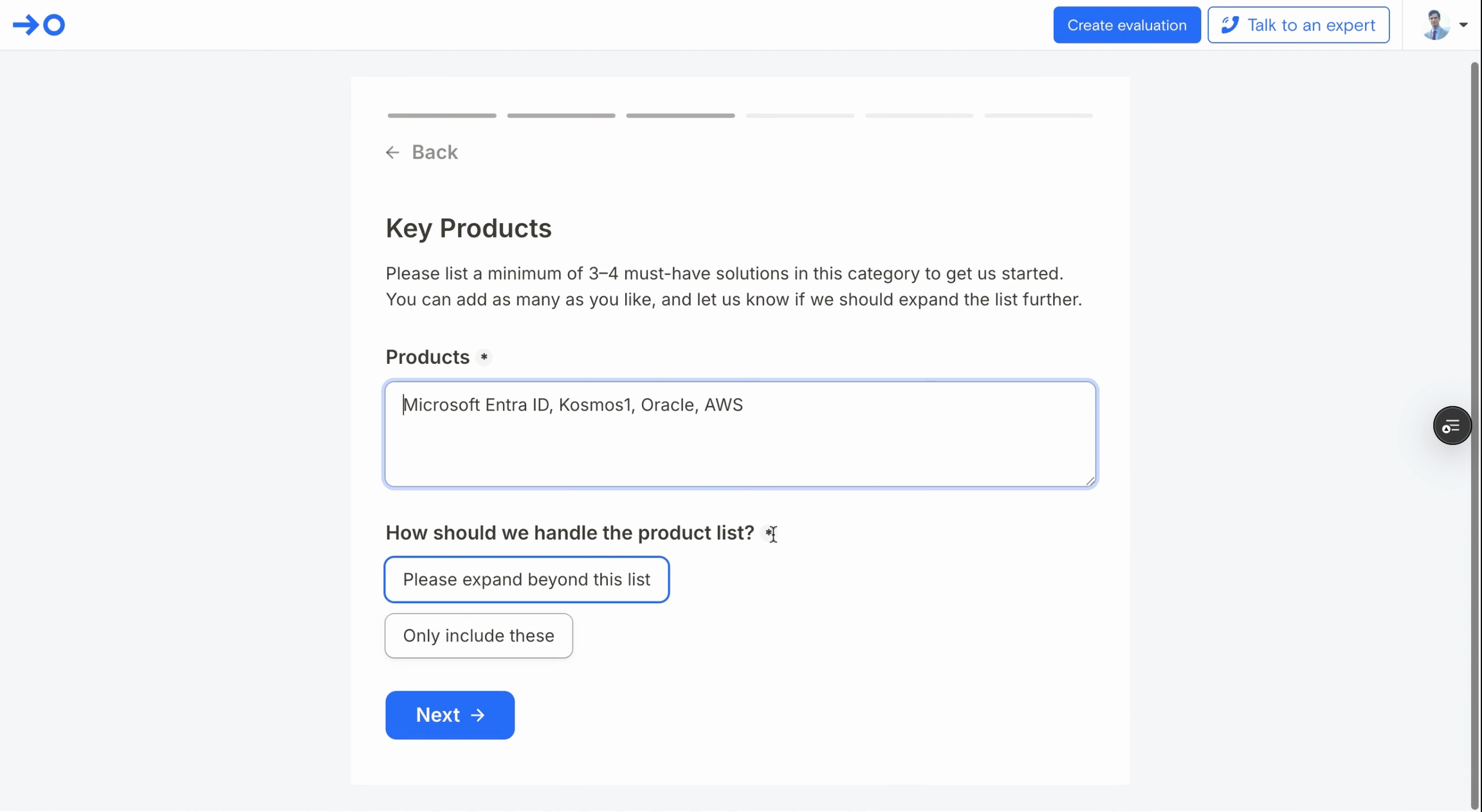
Step 4: List the products you think should be considered for this category. This helps us understand the cluster of vendors that must be included and which other vendors should be considered.
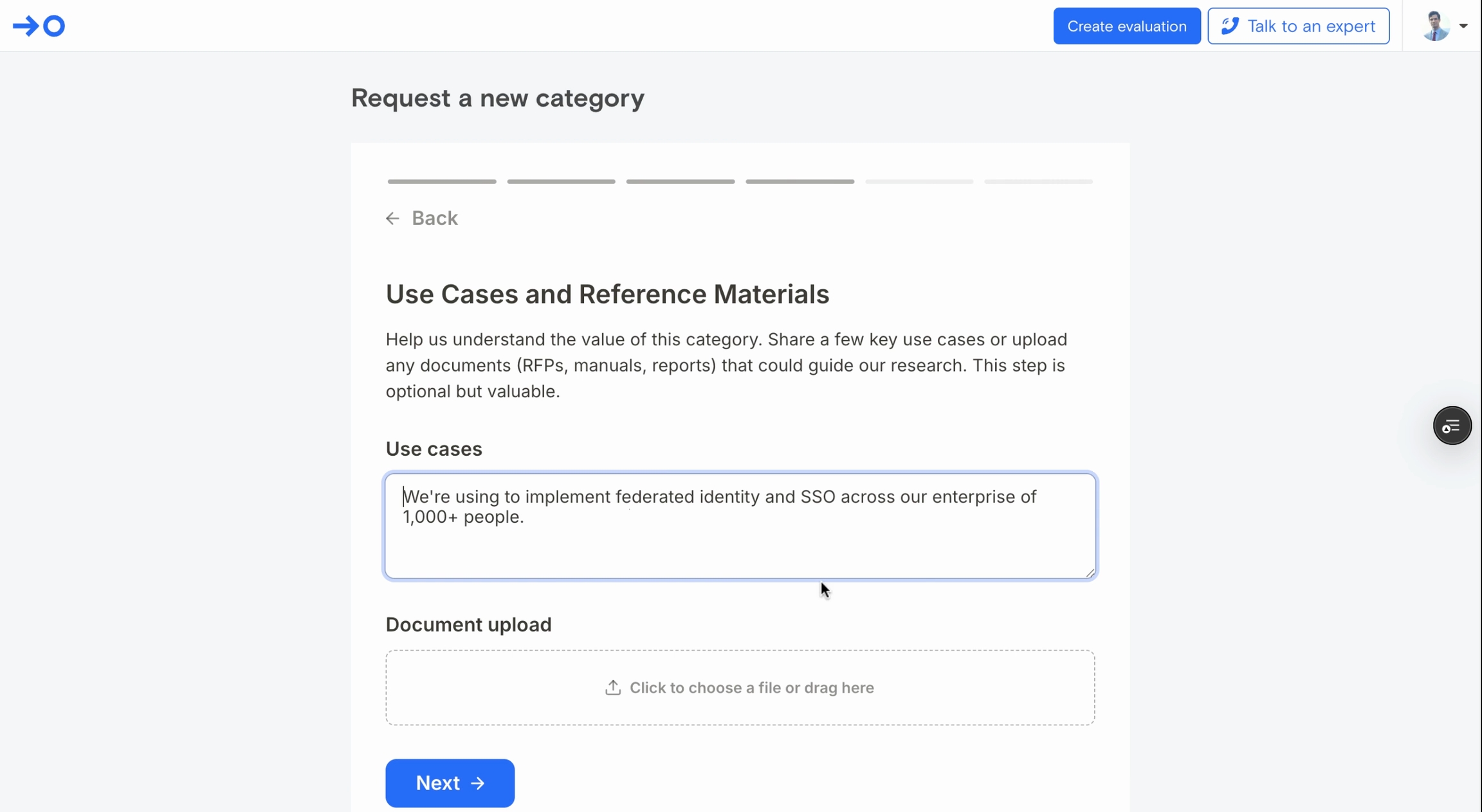
Step 5: Provide some use cases and upload any reference materials like RFPs, manuals, slides, etc. to guide our research.
Step 6: Decide whether you want a workspace created for this project. If you do, provide a name for it.
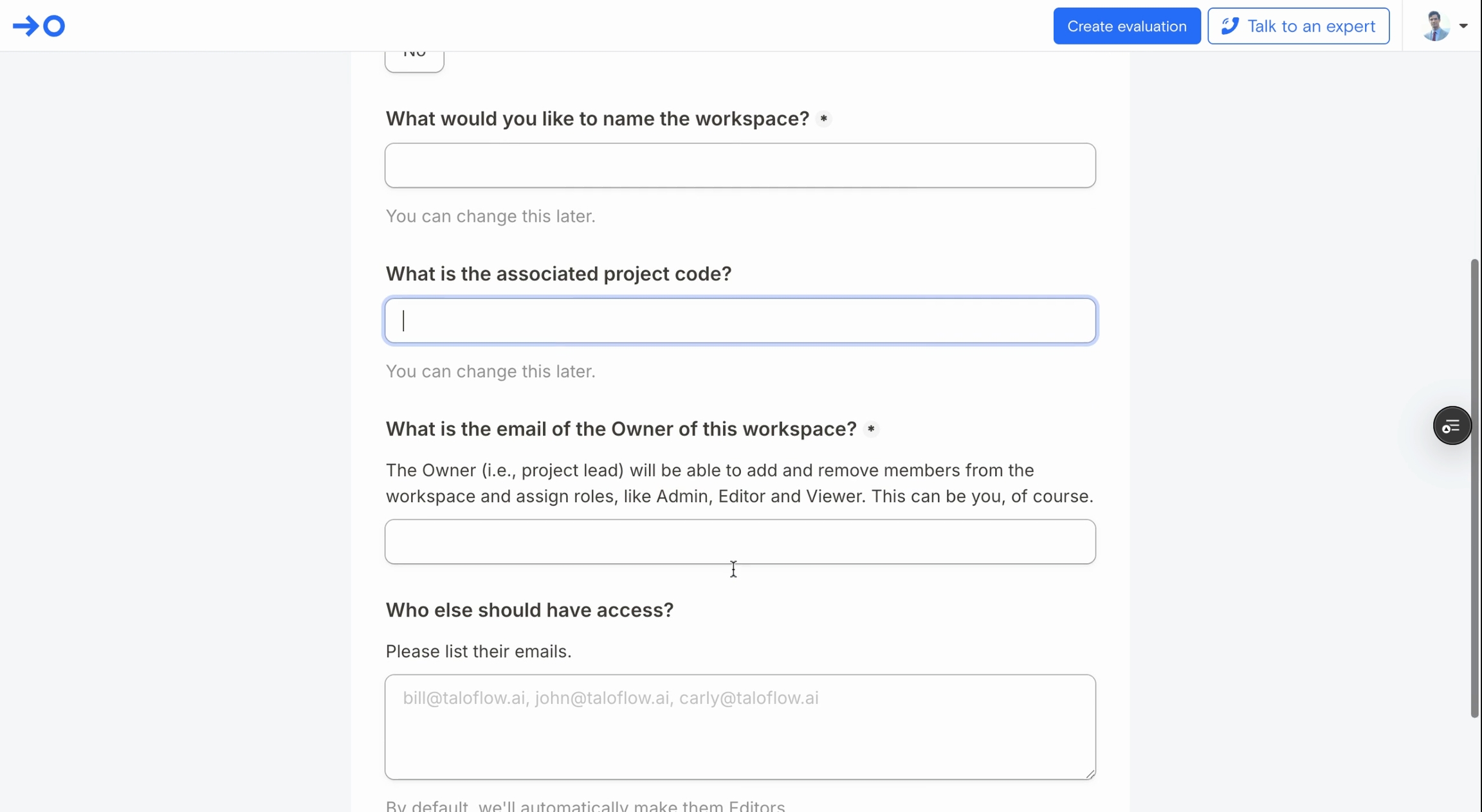
Step 7: Optionally, you can provide a project code, identify an owner, and list any other individuals who should have access to the support.
Step 8: Indicate your preferred turnaround time, whether it's two business days or five business days.
Step 9: Add any additional comments that would help us prepare this for you in the best possible way.
Step 10: Click Submit and you'll be notified via email when the category is ready.
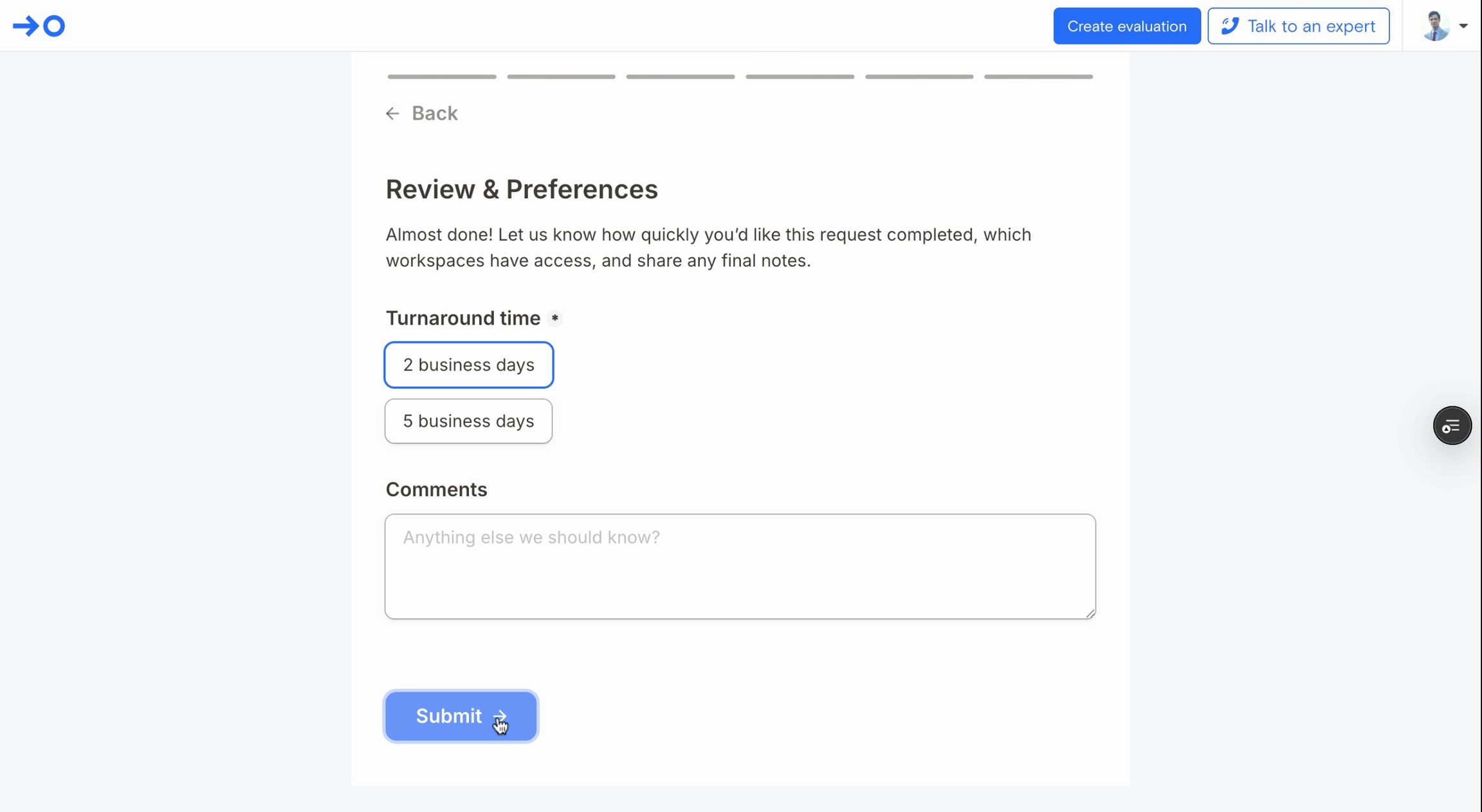
f
Last updated
Was this helpful?